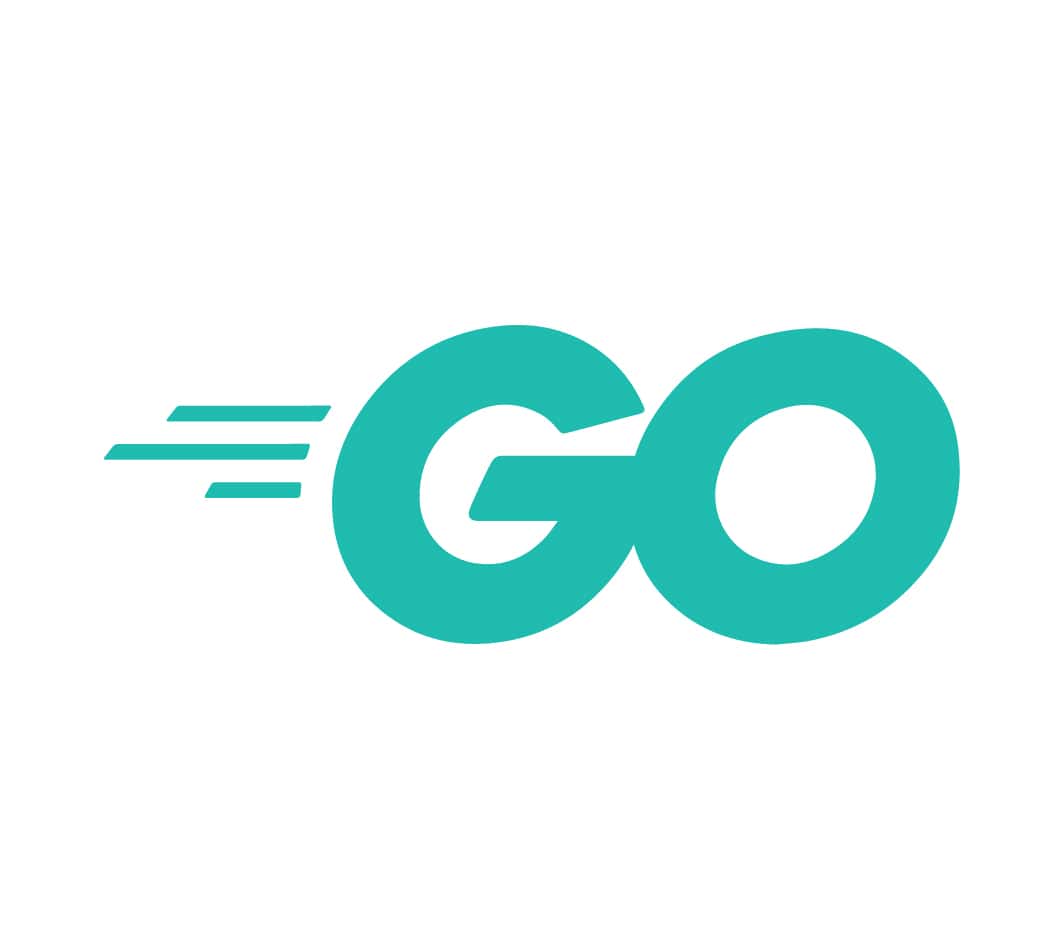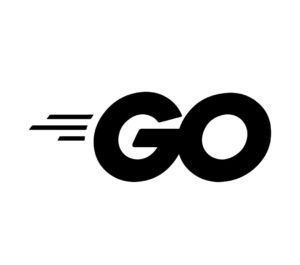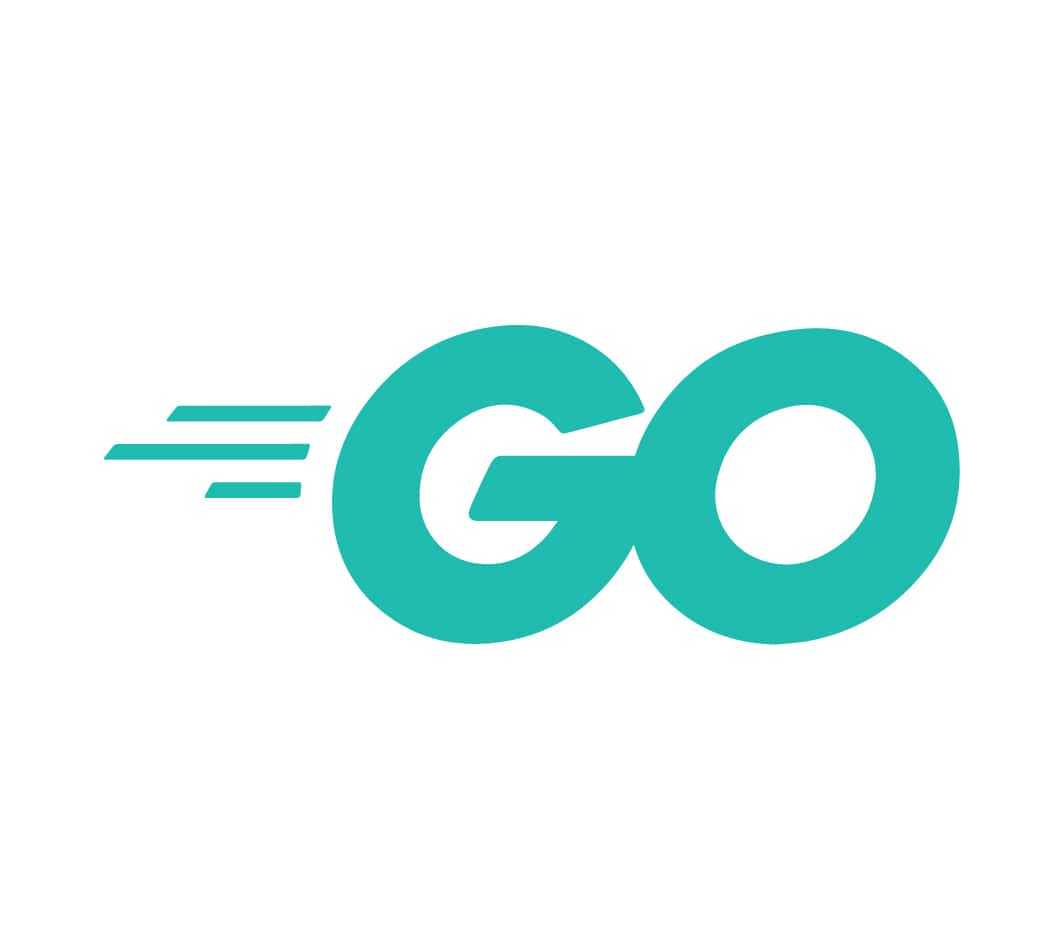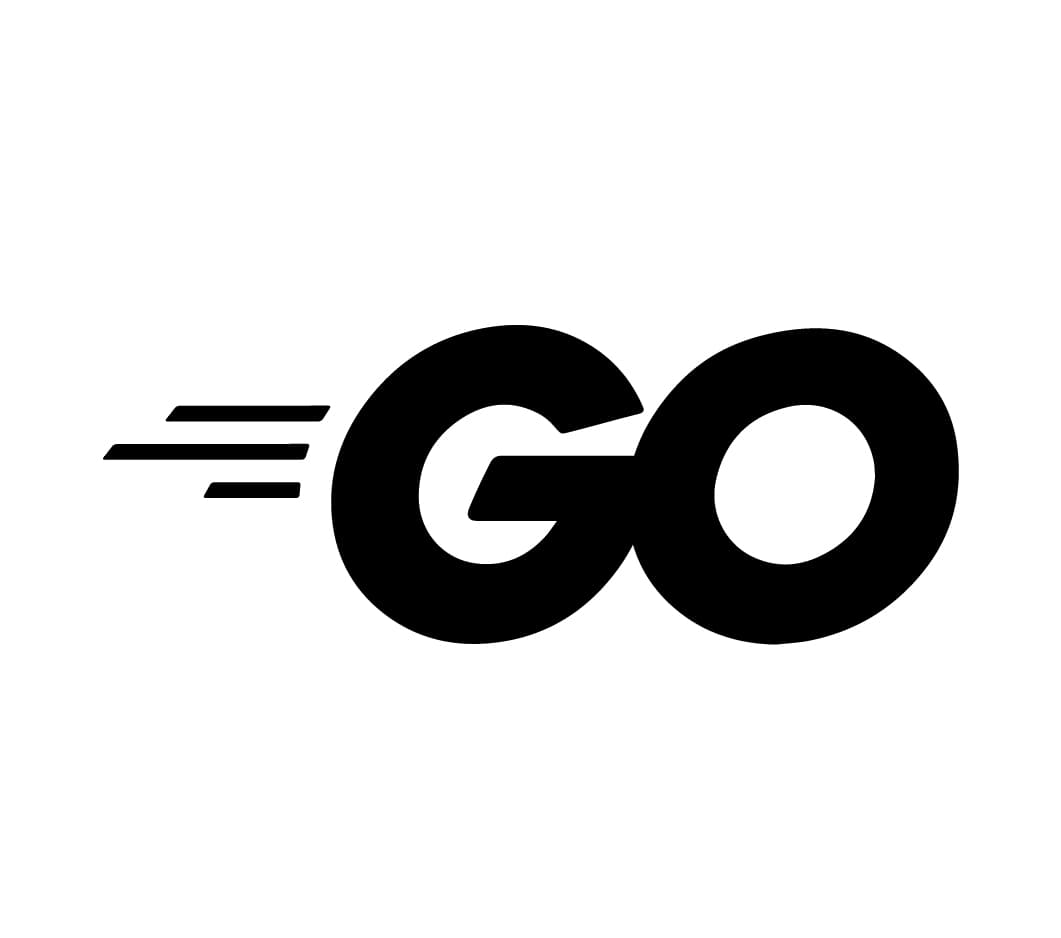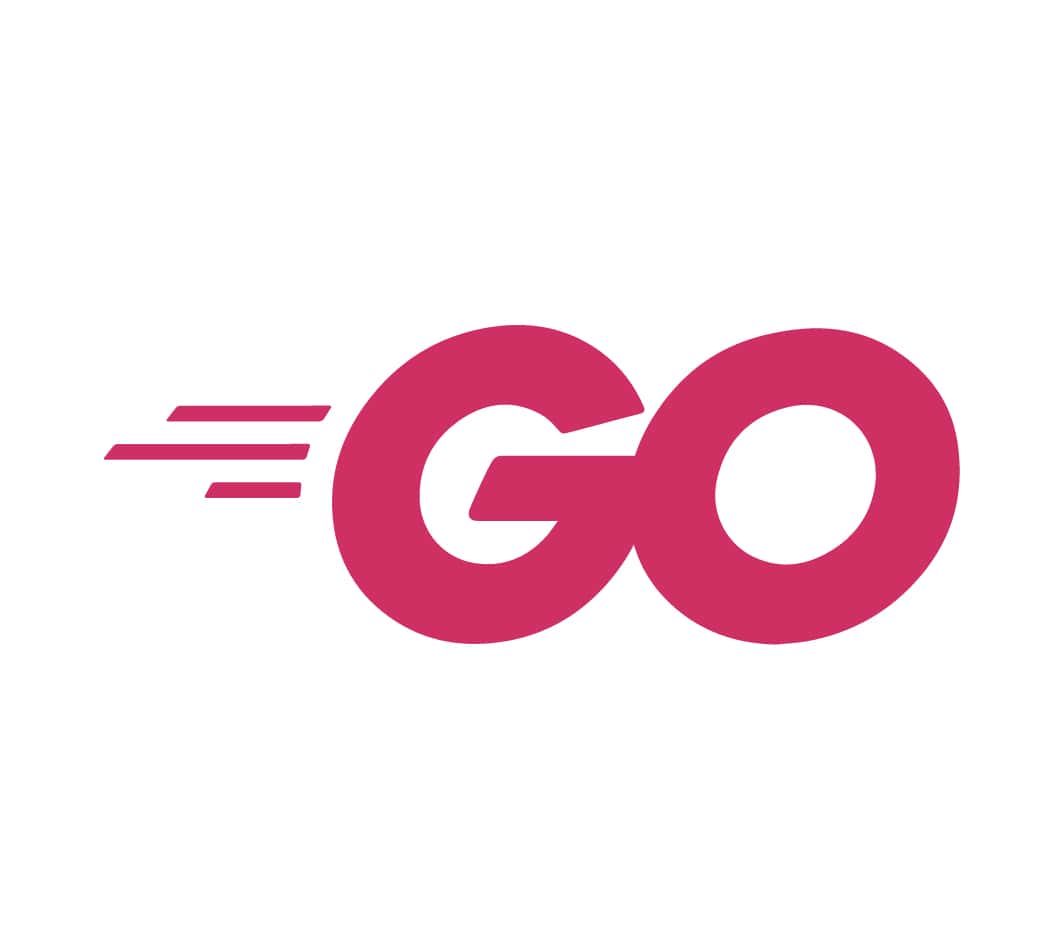Setting the `GOPATH` environment variable on macOS and Unix-like systems (e.g., Linux) is an important step in configuring your Go development environment. This variable defines the root of your workspace where Go code, binaries, and packages are stored.
Step 1: Choose Your Workspace Directory
1. Decide on a directory that will serve as your Go workspace. A common choice is $HOME/go
2. Create this directory if it does not already exist using the following command in your terminal:
mkdir -p $HOME/goStep 2: Modify Your Shell Profile File
To set environment variables on macOS and Unix systems, you typically modify your shell profile file. The file you need to edit depends on the shell you are using. For most users, this will be one of the following:
– Bash: ~/.bashrc\ or ~/.bash_profile
– Zsh: ~/.zshrc
You can determine your default shell by running:
echo $SHELLStep 3: Set the GOPATH Environment Variable
1. Open your terminal.
2. Open the profile file in a text editor. For example, if you are using Bash, you can use `nano`:
nano ~/.bashrcOr if you are using Zsh:
nano ~/.zshrc
3. Add the following lines to set the `GOPATH` and update the `PATH` variable:
export GOPATH=$HOME/go
export PATH=$PATH:$GOPATH/bin4. Save the file and exit the editor. In `nano`, you can do this by pressing `CTRL + X`, then `Y` to confirm, and `Enter` to save.
Step 4: Apply the Changes
1. To apply the changes you made to the profile file, source it in your terminal:
source ~/.bashrc # or ~/.zshrcThis command reloads the profile file and applies your changes immediately.
Step 5: Verify the Environment Variables
1. Check the value of the `GOPATH` variable:
echo $GOPATH2. Ensure the output matches the path you set (e.g., `/home/your-username/go`).
3. Verify that the `PATH` variable includes `$GOPATH/bin`:
echo $PATH4. Look for $HOME/go/bin included in the output.
Conclusion
By setting up the `GOPATH` environment variable and updating your `PATH`, you have properly configured your Go workspace on your macOS or Unix system. This setup organizes your Go projects, dependencies, and compiled binaries effectively, enabling efficient development of Go applications.
For further information and best practices on Go workspace management, refer to the official Go documentation: [https://golang.org/doc/code.html](https://golang.org/doc/code.html).