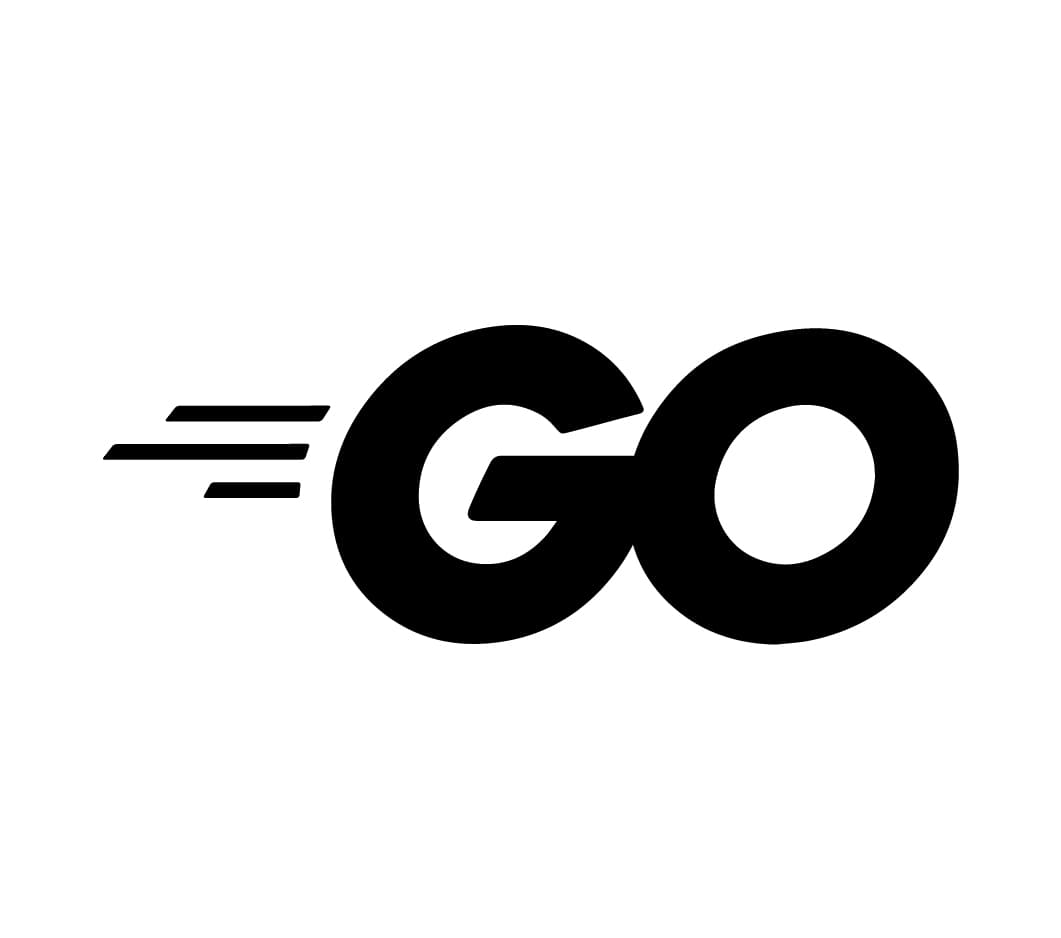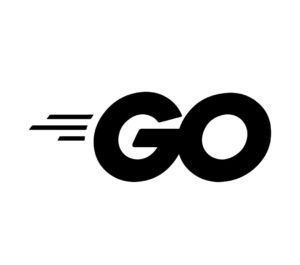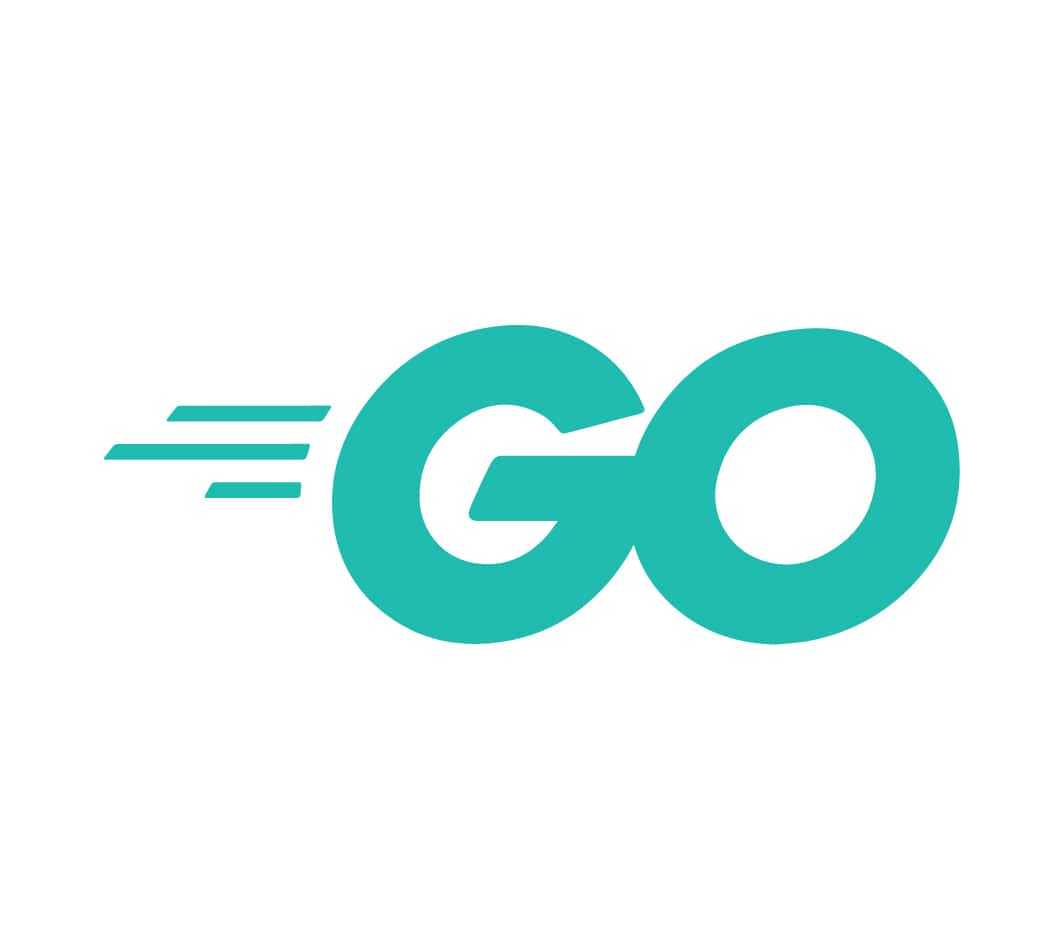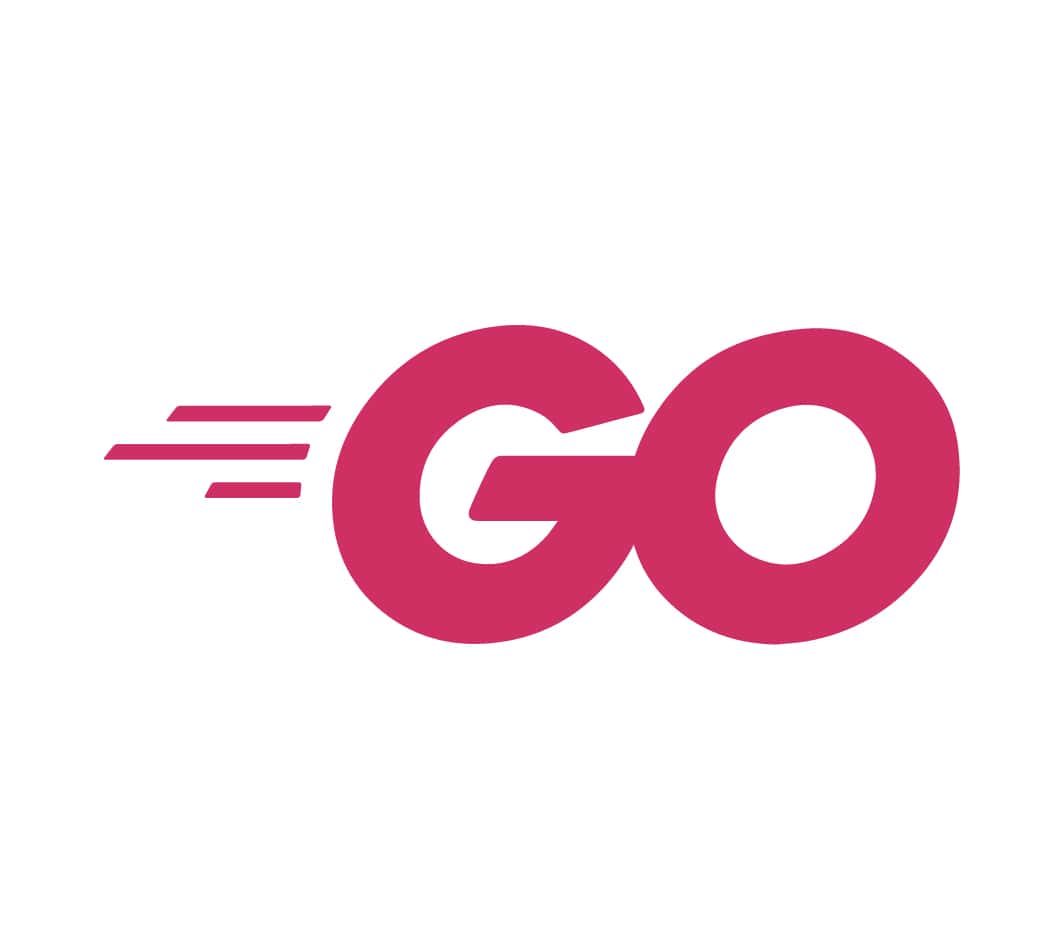When you’re developing in Go, mastering the suite of available tools can significantly streamline your workflow and enhance your productivity. From robust IDEs and versatile code editors to powerful debugging tools and efficient dependency management, each tool has a specific role in refining your codebase. Knowing how to leverage these resources—such as using go mod for package management or pkg.go.dev for discovering dependencies—not only boosts efficiency but also ensures your projects remain consistent and stable. Curious about which tools can elevate your Go development? Let’s explore each category in detail.
IDEs for Go
When working with Go, choosing the right IDE can greatly enhance your productivity and coding experience. IDEs, or Integrated Development Environments, have evolved significantly over time. Understanding their history helps you appreciate the features available today. Initially, IDEs were basic, offering simple text editing and compilation. However, as programming languages like Go gained popularity, IDEs adapted to include more advanced features such as debugging tools, code navigation, and intelligent code completion.
Your IDE choice often depends on user preferences and specific needs. Some developers prioritize speed and minimalism, while others prefer comprehensive toolsets with extensive features. For instance, Visual Studio Code, a popular choice, combines speed with a rich set of plugins tailored for Go. JetBrains’ GoLand, on the other hand, offers a powerful, all-in-one solution with advanced code analysis and a user-friendly interface.
To master Go, it’s crucial to select an IDE that aligns with your workflow. Evaluate the features that matter most to you, such as ease of use, plugin support, and performance. By understanding the history and considering user preferences, you can make an informed decision that boosts your efficiency and coding expertise.
Code Editors
When choosing a code editor for Go, you’ll find several popular options that cater to different needs. Each editor offers unique features and integrated development environments, providing flexibility for various workflows. Additionally, you can enhance these editors with plugins and extensions specifically designed for Go programming.
Popular Editors for Go
Choosing the right code editor can greatly enhance your productivity and coding experience when working with Go. One of the key features you should look for is syntax highlighting. This feature color-codes your Go code, making it easier to read and debug. Another essential feature is code navigation, which helps you quickly move through your codebase, locate functions, and understand the structure of your project.
Visual Studio Code (VS Code) is a popular choice for many Go developers. It offers robust support for Go through extensions like “Go” by the Go team. This extension provides syntax highlighting, code navigation, and even auto-completion.
Downloading VS Code
- Open your web browser and visit the official Visual Studio Code website: https://code.visualstudio.com/.
- Click the “Download” button, which will automatically detect your operating system and provide the correct installer. Alternatively, you can manually select your OS.
Installing VS Code
- Once the download is complete, run the installer.
- Follow the installation prompts. On Windows, you may need to check the option to add VS Code to your PATH, which allows you to open VS Code from the command line.
This tutorial will guide you through setting up and using an Integrated Development Environment (IDE) for programming in Go, a popular programming language known for its simplicity and efficiency. We will use Visual Studio Code (VS Code) as an example Go IDE because it is widely used, free, and supports numerous extensions that enhance Go development.
Install Go
- Open your web browser and go to the official Go website: https://golang.org/dl/.
- Download the appropriate installer for your operating system.
- Run the installer and follow the instructions to complete the installation.
Verify Go Installation
- Open a terminal or command prompt.
- Type
go versionand press Enter. You should see the version of Go that you installed, indicating that the installation was successful.
Configure VS Code for Go Development
Install Go Extension in VS Code
- Open VS Code.
- Go to the Extensions view by clicking on the Extensions icon in the Activity Bar on the side of the window or pressing
Ctrl+Shift+X. - In the search box, type “Go” and look for the official Go extension by the Go team at Google.
- Click the Install button to add the Go extension to your VS Code environment.
Configure Go Environment Variables
- Open your terminal or command prompt.
- Set up the
GOPATHenvironment variable, which is the workspace where Go code, packages, and binaries are stored. Typically, you set this to a folder in your home directory. For example:
- On Windows:
set GOPATH=%USERPROFILE%\go - On macOS/Linux:
export GOPATH=$HOME/go
- You might also want to include
GOPATH/binin your system PATH to easily run Go binaries.
Create a Go Workspace in VS Code
Open a New Folder
- In VS Code, go to File -> Open Folder.
- Navigate to or create a directory that you want to use for your Go projects and open it.
Write Your First Go Program
- Inside your workspace folder, create a new directory for your project. For example,
hello. - Inside the
hellodirectory, create a new file namedmain.go.
Write and Run Go Code
- Open
main.goand type the following Go code:
package main
import "fmt"
func main() {
fmt.Println("Hello, World!")
}- Save the file.
Run Your Go Program
- Open the terminal in VS Code by going to View -> Terminal or pressing `Ctrl+“ (backtick).
- Make sure your terminal is in the
hellodirectory. - Type
go run main.goand press Enter. You should see the output:
Hello, World!Utilize Go Tools and Extensions in VS Code
Enable Auto-completion and Code Navigation
The Go extension in VS Code offers features like IntelliSense (code completion), go-to-definition, and error checking. Ensure these features are enabled:
- Open the Command Palette by pressing
Ctrl+Shift+P. - Type
Go: Install/Update Toolsand select it. - Select all tools in the list and click OK. This will install the necessary tools for a better development experience.
Debugging Go Code
- Set breakpoints in your code by clicking in the gutter to the left of the line numbers where you want execution to pause.
- Open the Debug view by clicking the Run icon in the Activity Bar or pressing
Ctrl+Shift+D. - Add a debug configuration if prompted by selecting “Go: Launch Program”.
- Start debugging by clicking the green play button or pressing
F5. Your program will run and pause at the breakpoints you set, allowing you to inspect variables and control execution.
Sublime Text is another excellent option, known for its speed and simplicity. While it requires you to install additional packages like “GoSublime” for Go support, it offers a highly customizable environment.
For those who prefer a more lightweight editor, Vim is a powerful choice. With the “vim-go” plugin, you can enable syntax highlighting, code navigation, and other Go-specific features.
Each of these editors has its strengths, so consider your personal workflow and preferences when choosing the one that’s right for you. By selecting the right tools, you can significantly improve your efficiency and effectiveness in coding with Go.
Integrated Development Environments
Integrated Development Environments (IDEs) offer a comprehensive suite of tools to streamline your Go development workflow. With an IDE, you can write, test, and debug your code all in one place, making the development process smoother and more efficient. Popular Go IDEs like Visual Studio Code, JetBrains GoLand, and LiteIDE provide features like code completion, syntax highlighting, and real-time error detection, which help you write better code faster.
For remote collaboration, these IDEs often support integrated tools that allow multiple developers to work on the same project simultaneously. For example, Visual Studio Code offers Live Share, enabling you and your team to share code sessions in real-time, making pair programming and remote debugging seamless. This is particularly useful in today’s remote work environment, where teams are distributed across different locations.
Version control is another critical feature integrated into these IDEs. Tools like Git are often built-in, allowing you to manage your code repositories directly from the IDE. You can commit changes, create branches, and merge code without leaving your development environment, ensuring that your code is always up-to-date and properly managed. This integration helps maintain code quality and project consistency.
Editor Plugins and Extensions
Beyond IDEs, you can enhance your Go development experience with a variety of editor plugins and extensions that provide similar functionalities in lighter code editors. These tools offer features like syntax highlighting and code snippets, which can significantly improve productivity and code quality.
For example, Visual Studio Code (VS Code) and Sublime Text are popular choices among Go developers due to their extensive plugin ecosystems. By installing the right extensions, you can turn these editors into powerful Go development environments.
Here’s a quick comparison of some essential plugins and extensions for VS Code and Sublime Text:
| Feature | VS Code Plugin |
|---|---|
| Syntax Highlighting | Go extension by Microsoft |
| Code Snippets | Go Snippets |
| Linting | Go Lint |
| Debugging | Delve Debugger |
| Feature | Sublime Text Plugin |
|---|---|
| Syntax Highlighting | GoSublime |
| Code Snippets | GoSublime Snippets |
| Linting | SublimeLinter-contrib-Go |
| Debugging | GoDebug |
These plugins and extensions provide a robust development experience without the overhead of a full-fledged IDE. By integrating these tools into your workflow, you can streamline your coding process, reduce errors, and maintain a high standard of code quality.
Debugging Tools
When you’re debugging Go code, integrated debugging features in editors like VS Code can be incredibly helpful. Profiling tools will let you analyze performance and find bottlenecks, ensuring your application runs efficiently. Additionally, employing effective error handling techniques helps you manage and fix issues promptly.
Integrated Debugging Features
You’ll find that Go’s integrated debugging tools make tracking down issues in your code both straightforward and efficient. These tools offer robust features for runtime inspection and breakpoint management, helping you delve deep into your application’s behavior. Here’s a closer look at what you can expect:
- Runtime Inspection: Go’s debugger, Delve, allows you to inspect variables and memory at runtime, giving you a clear picture of your program’s state. This feature is crucial for understanding complex issues and verifying the correctness of your logic.
- Breakpoint Management: Setting breakpoints enables you to pause the execution at specific points in your code. With Delve, you can easily manage these breakpoints, enabling you to step through your code line by line or jump to specific functions.
- Step Execution: Delve supports step execution, letting you move through your code one statement at a time. This method is invaluable for following the execution flow and identifying where things might be going wrong.
- Conditional Breakpoints: You can set breakpoints that only trigger under certain conditions, making it easier to isolate issues that occur under specific circumstances.
These features provide a solid foundation for debugging, ensuring you can efficiently identify and resolve issues in your Go applications.
Profiling and Performance Analysis
Unleash the full potential of your Go applications by diving into profiling and performance analysis tools that pinpoint inefficiencies and optimize execution. Profiling tools help you identify performance bottlenecks and memory profiling issues that can slow down your programs. Go offers several built-in tools that make this process straightforward.
To get started, use pprof, a powerful tool that collects profiling data and provides a visual representation of your program’s performance. You can profile CPU usage, memory allocation, and even goroutine blocking. The table below outlines some key profiling tools and their primary uses:
| Tool | Primary Use | Command Example |
|---|---|---|
pprof | CPU Profiling | go tool pprof cpu.prof |
memprof | Memory Profiling | go tool pprof mem.prof |
trace | Execution Tracing | go tool trace trace.out |
race | Data Race Detection | go run -race filename.go |
blockprof | Goroutine Blocking | go tool pprof block.prof |
Running these commands generates insightful data that helps you understand where your program is spending time and how memory is being used. By efficiently utilizing these tools, you can significantly improve your Go application’s performance, ensuring it runs smoothly and efficiently. Remember, identifying and resolving performance bottlenecks early can save you considerable time and resources in the long run.
Error Handling Techniques
Mastering error handling techniques is crucial for debugging and maintaining robust Go applications. In Go, handling errors effectively can make your code more reliable and easier to troubleshoot. Here are some key techniques to master:
- Using
errorInterface: Always return an error type from functions to indicate failure. This allows you to handle errors gracefully at the calling site. - Creating Custom Errors: Use
errors.Neworfmt.Errorfto create custom error messages that provide more context. This helps in pinpointing the exact cause of an issue. - Panic and Recovery: Employ
panicfor critical errors that you can’t recover from. Usedeferandrecoverto catch panics and allow your program to continue running or to perform cleanup tasks. - Error Wrapping: Use the
errors.Isanderrors.Asfunctions to unwrap and inspect errors. This is particularly useful when dealing with nested errors or when you need to check for specific error types.
Dependency Management
Managing dependencies in Go ensures your project uses the correct versions of libraries and packages. Go modules are the standard way to handle dependencies in Go, making it easy to manage versions and updates. By using Go modules, you can define the specific versions of external packages your project depends on, ensuring consistency across different development environments.
To get started with Go modules, initialize your project using go mod init. This command creates a go.mod file where you’ll declare your dependencies. When you need to add a new dependency, use go get <package>, which automatically updates the go.mod and go.sum files to include the correct versions.
Dependency injection, another key concept, allows you to manage dependencies more effectively within your code. Instead of hard-coding dependencies, you pass them as parameters to your functions or constructors. This practice increases the modularity and testability of your code, making it easier to swap out components without extensive rewrites.
Testing Frameworks
After setting up dependency management, it’s important to ensure your code works as expected by using robust testing frameworks available in Go. Effective testing helps identify bugs early, ensuring your codebase remains stable and reliable. Here are some essential tools and concepts you should master:
- Go’s Testing Package: The built-in
testingpackage is fundamental. It supports unit tests, benchmarks, and example tests. You can run tests usinggo testand write your tests in files ending with_test.go. - Test Coverage: Measuring test coverage is crucial. Use the
-coverflag withgo testto generate a coverage report, helping you identify untested parts of your code. - Mocking Libraries: For more complex tests, especially when interacting with external systems, use mocking libraries like
gomockortestify. These libraries help you simulate dependencies and create controlled test environments. - Subtests and Test Suites: Organize your tests with subtests and test suites. Subtests, created using
t.Run(), allow you to run related tests together, improving readability and maintenance.
Mastering these tools and concepts will significantly improve your testing strategy, ensuring your code is robust and well-maintained.
Code Analysis
Code analysis tools in Go help you identify potential issues, optimize performance, and maintain code quality. These tools are essential for any developer aiming for mastery in Go programming. By using static analysis and linting tools, you can catch errors early, enforce coding standards, and ensure your codebase remains clean and efficient.
Static analysis involves examining your code without executing it. Tools like go vet and staticcheck scan your source code to detect common mistakes and potential bugs. For instance, go vet can identify issues like unreachable code, incorrect format strings, and more. These tools provide immediate feedback, allowing you to correct problems before they escalate.
Linting tools, on the other hand, focus on stylistic and conventional issues. golint is a popular choice for Go developers, highlighting areas where your code deviates from best practices. For example, it checks for proper naming conventions, documentation comments, and code formatting. Using these linting tools ensures your code adheres to the Go community’s style guidelines, making it more readable and maintainable.
Incorporating static analysis and linting tools into your workflow not only improves code quality but also saves time during code reviews. By addressing issues early, you ensure a smoother development process and a more robust final product.
Build Automation
Build automation in Go streamlines your development process by automating repetitive tasks like compiling, testing, and packaging your code. By mastering build automation, you can focus more on creating quality software rather than getting bogged down by mundane tasks. One common approach is using Makefile, a powerful tool that lets you define a set of tasks to be executed. This file typically includes rules for building and managing your Go project, allowing you to run a single command to execute multiple tasks.
Here’s what a Makefile might help you achieve:
- Compile your code – Automatically compile all your Go source files with a single command.
- Run tests – Execute all unit tests to ensure your code runs correctly.
- Generate documentation – Create and update project documentation seamlessly.
- Package your application – Bundle your application into a distributable format.
Task runners like Task are also invaluable for build automation. They offer a more modern and flexible approach compared to traditional Makefiles. With Task runners, you can define tasks in a YAML file, making it simpler to read and maintain. Whether you prefer Makefile usage or Task runners, both tools will significantly boost your productivity and ensure a smoother development workflow.
Package Management
While automating your builds is crucial, managing your project’s dependencies efficiently is equally important, making package management a core aspect of Go development. In Go, you’ll use tools like go mod to handle module versioning. This ensures that your project remains consistent and stable by specifying exact dependency versions. When you run go mod init, you create a go.mod file, which lists all the modules your project depends on. This file is essential for maintaining a clear record of your dependencies.
Package repositories like pkg.go.dev provide a centralized location where you can search for and download Go packages. These repositories maintain a vast collection of third-party libraries, making it easier to find and integrate new functionality into your project. With the go get command, you can quickly fetch packages from these repositories and include them in your project.
Using Go’s package management tools, you ensure that your project has the correct versions of dependencies, avoiding conflicts and compatibility issues. Proper package management streamlines development, facilitates collaboration, and enhances project stability. By mastering these tools, you can maintain a clean and efficient codebase, ready to adapt to new challenges and requirements.
Continuous Integration
Implementing continuous integration (CI) in your Go projects ensures that every code change is automatically tested and validated, improving overall code quality and reliability. When you integrate CI pipelines with your version control system, you create an automated workflow that catches errors early and enforces coding standards consistently.
To master CI in Go, follow these steps:
- Set Up a CI Server: Tools like Jenkins, Travis CI, or GitHub Actions can automate your build and test processes. Configure them to trigger on every push to your version control repository.
- Write Tests: Ensure you have comprehensive unit tests for your code. Use Go’s built-in testing package to write and run these tests.
- Define CI Pipelines: Create a pipeline script (e.g.,
.travis.ymlfor Travis CI) that specifies your build, test, and deployment steps. This script tells your CI server how to process your code. - Monitor and Improve: Regularly review your CI pipeline results. Look for patterns in test failures and optimize your code and tests to prevent recurring issues.